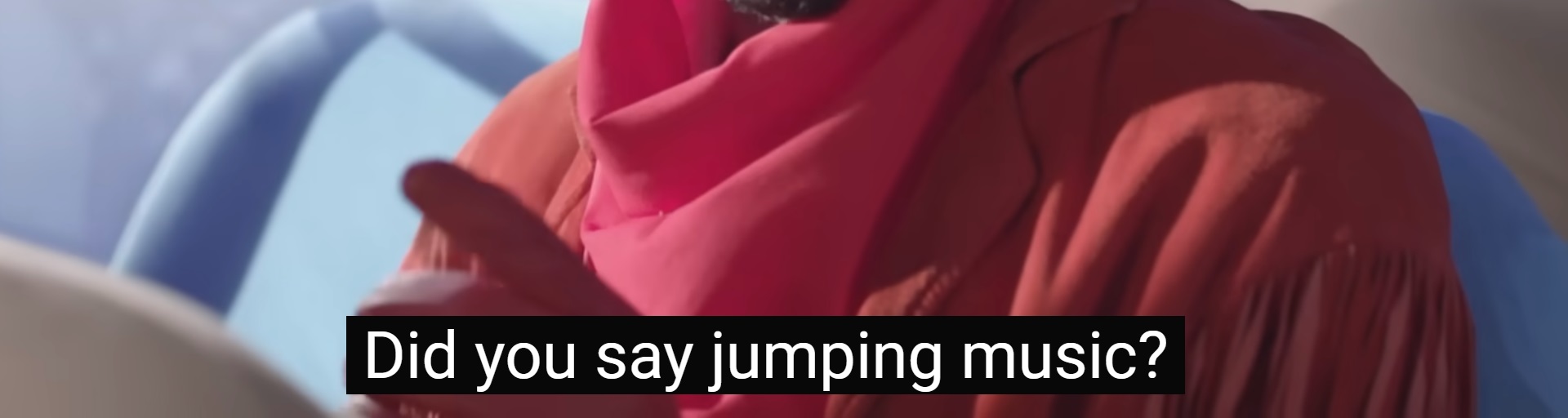How to Create Vocabulary Flashcards from Subtitles
Published on: July 23, 2024
You want to skip the background information? Turn your screenshots of subtitles into vocabulary flashcards at the bottom of this page.
Introduction
Learning a new language can be a challenging yet rewarding experience. One innovative way to enhance your vocabulary acquisition is through the use of subtitles in foreign films and shows. Imagine watching your favorite series while effortlessly picking up new words and phrases. To make this process even more efficient, we’ve developed a tool that transforms screenshots of subtitles into personalized vocabulary flashcards.
How to Generate Flashcards from Subtitles (Video 2/3)
How to Use the Tool:
- Subtitles Language: Choose the language of the subtitles you are using. This ensures the tool can accurately interpret the text.
- Translation Language: Select the language into which you want the subtitles translated. This will be the language used on the reverse side of your flashcards.
- Screenshots of Subtitles: After selecting your languages, upload your subtitle screenshots. Click the upload button and choose the images from your device.
- Detect: Click the detect button to convert the subtitle screenshots into text. The tool will then prompt you to select the words you want to learn. After this, the flashcards will be generated automatically.
Tips for Best Results on Subtitles:
To ensure the tool works effectively, here are some tips for capturing high-quality subtitle screenshots:
- Black Background: Configure the subtitle background to be completely black. Most video players have an option to adjust the subtitle background opacity. A black background helps the tool accurately detect and extract the text.
- White Text: Configure the subtitle text to be white.
- Lower Position: Position the subtitles in the lower center of the screen. This standard positioning improves the tool’s ability to locate and process the text.
- Experiment Further: If you find the tool isn’t detecting the subtitles as well as expected, try experimenting with the subtitle options available in your video player. Adjusting the font size, color, or background opacity might yield better results.
Because our tool works by taking screenshots, it can be used with any media or website where screenshots are possible. Unlike tools that are directly embedded in devices, our tool's screenshot upload feature offers more flexibility. You can create language learning flashcards from YouTube, Amazon, Netflix, Disney+, Hulu, HBO Max, Apple TV+, Vimeo, Crunchyroll, BBC iPlayer, and more.
Try it now and turn your screenshots of subtitles into translated flashcards— no account needed!
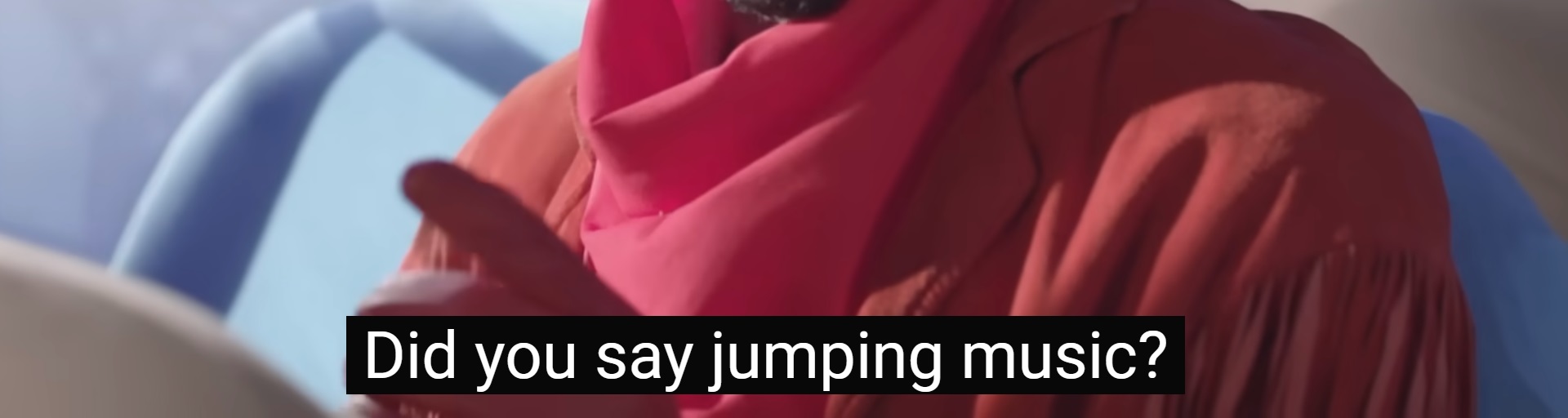
and confirm your selection:
Ready to start your Flashcards Journey with VocabGenerator?
Create your language learning flashcards: